The latest Samsung TV with Art Mode dubbed the “Frame TV” is one of the the stylist TV on the market. According to Samsung, the 2019 Frame TV was the first to feature the new Apple TV app.
The Samsung Frame TV also boast as having the Frame TV the largest collection of 4K content and all your catch up TV apps including Apple TV, NOW TV and BT Sport apps.
One of the stand out feature of the Samsung Frame TV is Art Mode. Frame TV owners can use the TV as a photo frame when it is switched off. Owners could get photos from Samsung’s vast library, however, a subscription is needed to access most of the photos. Additionally, Samsung Frame TV owners could upload their own photos – this is where many encounter lots of issues.
Here’s how to upload your personal photo to the Samsung Frame TV (2019 version):
- Ensure the TV and your mobile phone/tablet is on the same network – this is very important. Some routers do not display separate wireless 2.4 GHz band which provides coverage at a longer range but transmits data at slower speeds and the 5 GHz band which provides less coverage but transmits data at faster speeds. From my experience, it would be best to ensure the TV and your mobile/tablet is on the same band.
- Download the Samsung SmartThings App
- Connect the SmartThings App to your TV
- Click on Samsung Frame TV Icon in SmartThings app
- Click on Art Mode
- Click on Add Your Photo
The selection to Add Your Photo might not appear immediately but it will if the TV and mobile device is on the same network.






Thanks for this. I wish it were so simple. It is such a hit and miss process. Sometimes I tr each day for a few days and don’t even add one photo. Then in an hour somedays I can add four. I do exactly the same this each time. It is one of the more frustrating things. Also, it seems that the size of the. image is imimportant if you don’t want to have a mount. I have tried everything to achieve this, 3457×1780; 16×9; 8000×500 which I have seen recomended. The only two photos without a mount are 700×3937 and 6999×3936. I didn’t try to put them up without a mount. They just appeared that way before I knew you could have it without a mount.
I agree it’s not very reliable. However, some owners were not getting it to work at all.
I convert all my photos to 16:9 format before uploading. This gives you options to do it with or without a mount.
Hi
I am struggling with the same issue.
I cropped the image to 16:9 and then exported. But the image doesnt fill the screen fully. Please can someone help?
many thanks.
hello, brand new out of the box and i try to upload a photo and it says that there is insufficient storage? any ideas?
You should contact Samsung support.
Is it true if I don’t agree to share more personal data I can’t use this feature on the frame tv?
Yep I downloaded to a usb. It will preview the file but not add it the art.
All I can do is preview it nothing else.
For those struggling, for full screen resize your file to 4096 × 2304.
If you want to use various types of matte see this article for sizes:
https://www.samsung.com/au/support/tv-audio-video/the-frame-uploading-personal-photos-and-art-store-subscription/
I agree wholeheartedly Samsung should be ashamed of producing an art mode so crippled. We don’t want to buy any of your damn stock artwork.
Also if you are on a Mac trying to figure out how to get files over to The Frame.
1) Install Android File Transfer (https://www.android.com/filetransfer/)
2) Connect your phone via USB
3) Copy the photos over the DCIM/Camera folder.
4) Switch to SmartThings
5) In the Art Mode section of the TV, the images will be available for upload to the TV.
Smart things app keeps say the Tv is offline. However everything is connected
A couple things I observed.
1) Both your phone and TV need to be on Wifi. If you phone is on cell service, it won’t be able to talk to the TV
2) Force quit the smartthings app and run it again
3) Have the TV on (not already in art mode)
Yes it’s finicky. Sometimes works sometime doesn’t
I can perfectly show the photo but I can select from a list of 10 photos. How can I show the full photos list?
Samsung makes great hardware but they suck at software. So bad it’s amazing people still buy their stuff. Brand new TV that needs to be reset to factory settings to clear the cache so I can re-upload photos. Imagine being the ENG team that worked so hard on this TV to only have the UX team make it unbearable. Lol. Trash.
Thank you for this info. I’ve downloaded the Andriod file transfer on my MacBook Pro. I’ve plugged in my phone but, of course, it says “Android device not found”. I don’t understand the copy photos from DCIM part of the instructions. Do I copy and then paste them somewhere? I’m not very tech savvy so can you give me basic steps before the part about open SmartThings app? I sure appreciate your help. I have struggled with uploading photos from the SmartThings app to The Frame for more hours than I care to mention! It’s a terrible app.
This is actually a very poor article because it gives you no idea about how poor and limited in functionality the Art Mode is.
It only works with the Gallery app. The Gallery app has no web version like Google Photos or OneDrive. Even now that Gallery saves to OneDrive you can’t build your pictures from there.
For a slideshow your only option is to show all the pictures that you have uploaded to the Frame. If you want to change the slideshow, you have to delete all the pictures from the Frame. The slideshow always starts with the same photo and the same order if you add a photo.
The app is the level of sophistication that you would expect from a kid having their first go at a project in middle school.
I only bought the TV for the Art function and can only give it 1/10. One because it works, but at a very very low level of optionality.